On today’s Videoguys Live, James reveals our top tips for a perfect outdoor streaming production! Whether you’re a vlogger, gamer, or live event enthusiast, our expert tips will elevate your outdoor live streams to professional levels. Don’t miss out on learning about the best gear, settings, and strategies for a flawless broadcast.
Watch the full video below:
Top Tips for Live Streaming Outdoors:
1. Pre-Event Setup and Testing
- To ensure all equipment functions correctly and to familiarize yourself wit the streaming environment
- Venue Visit: survey the location to identify potential issues with connectivity, lighting, and sound
- Equipment Checklist: verify that all gear is present, functional, and compatible
- Connectivity Test: stream a test video to check for stable internet or cellular connections
2. Backup Gear is your Livestream Lifeline
- To prevent disruptions due to equipment failure
- Spare Batteries and Chargers: for all battery-powered devices
- Extra Memory Cards: to ensure ample storage for recordings
- Secondary Audio Equipment: including microphones and cables
3. Redundancy is the Key to Uninterrupted Streaming
- Cellular Bonding Devices: combine multiple cellular signals for a stronger connection
- Dual Streaming: use two different streaming services as a fail-safe
4. Combating Glare
- To protect equipment from the sun and improve visibility
- Monitor Hoods: block out sunlight for clear screen visibility
- Protect Umbrellas: shield cameras and operators from direct sunlight
5. Optimizing Outdoor Lighting
- To achieve balanced lighting for high-quality visuals
- Artificial Lighting: employ LED panels and soft-boxes for consistent lighting
- Ask the venue what the lighting will be like before the show as to not be surprised during
6. Securing Your Equipment
- To protect gear from weather-related damage
- Weather-poof Containers: store sensitive equipment when not in use
- Elevated Platforms: keep gear off the ground to avoid weather damage
- Consider Outdoor Cameras: designs to heat/cool the camera, and usually water resistant
7. Camera Placement
- To capture the event effectively without interfering with the live audience or risking damage to the equipment
- Discreet Placement: tuck cameras close to the sidelines or back of the venue to minimize visual obstruction
- Safety Netting: install protective netting around cameras to shield them from any stray or flying objects
- Buffer Zones: create safe zones around cameras, especially in sports events, to prevent collision with balls or players
- Remote Operation: utilize remote-controlled cameras to reduce the need for operator presence in high-risk areas
8. Ensuring Continuous Power
- To prevent power less during the live stream
- Portable Generators: provide a reliable power source for extended periods
- Battery Banks: offer a quick power boost for mobile devices
9. Portable Solutions
- To streamline the equipment for ease of transport and setup
- Multi-Use Equipment: choose gear that serves multiple purposes
- Compact Design: opt for foldable or collapsible gear
10. Some Great Gear for your next outdoor..
Sports
Event Productions
News Broadcast





















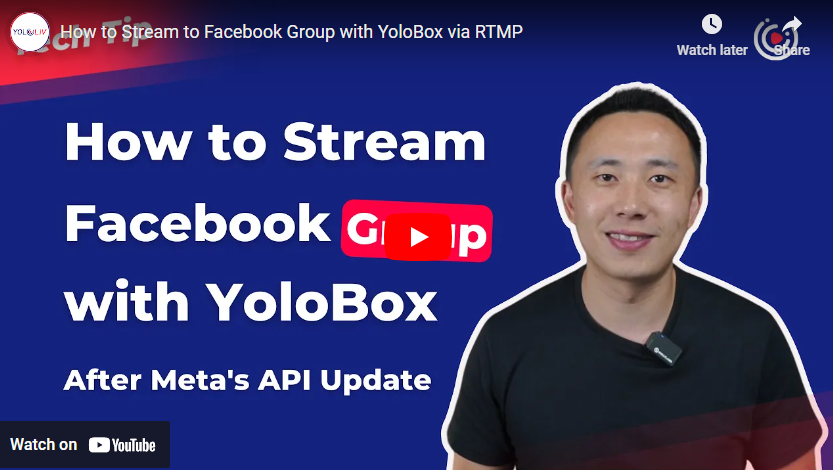
![RED’s V-RAPTOR [X] Showcase and New Broadcast Solutions at NAB 2024](https://www.fazb.com.sa/wp-content/uploads/2024/05/REDs-V-RAPTOR-X-Showcase-and-New-Broadcast-Solutions-at-NAB.png)