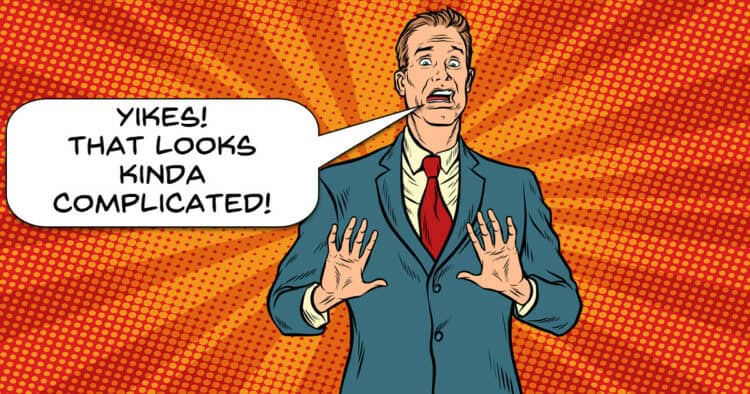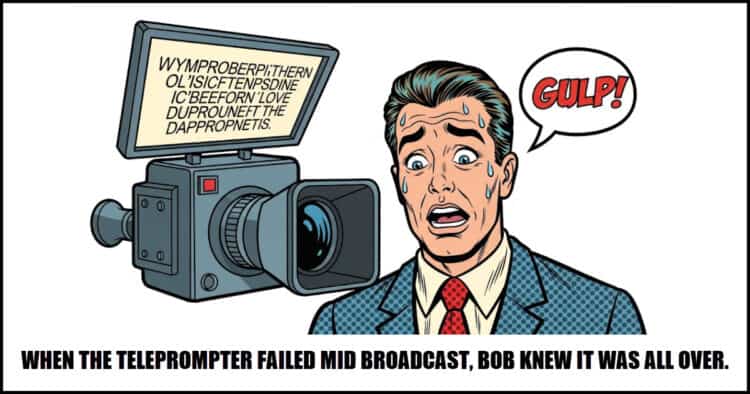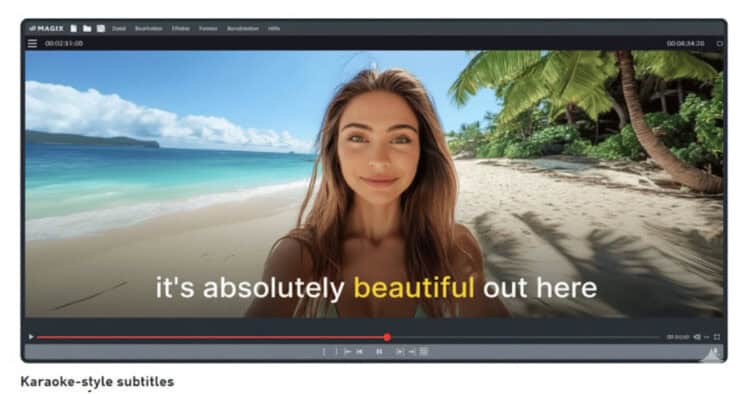Focus Basics for Video Production Beginners
Depth of Field, Focus Tools, and More
These days most of us are going to be shooting video on some kind of device that offers the ability to control the camera settings.
Just how much you can control those settings will depend on your device but remember this is no longer a “shooting with a phone or camera” discussion.
Nearly all mobile phones these days offer at least some degree of control over the basic settings that allow you to control focus and other parameters.
So given that fact, why would you want to do that in the first place?
Well I am glad you asked and so are the guys from Ground Control because they made a video all about it!
The Best Camera App for iPhone & Android? (Blackmagic Camera App Tutorial)
Just above this entry on the Friday Roundup I added a tutorial from the guys at Ground Control on the subject of focus.
In my intro to that tutorial video I mentioned that these days having a smart phone did not mean you didn’t have control over camera settings like you would with a camera.
Most phones these days offer at least basic control over the camera but if you really want to step it up to get the most you can out of your camera then a dedicated app can do that.
I used to use Open Camera for this purpose but about 6 months ago I switched to the Black Magic app instead.
Just like DaVinci resolve, it’s really, really free and really, really good!
5 AI Tools That Speed Up Video Editing – PowerDirector
Obviously the subject of the moment within the world of creating videos and video editing is the application of A.I models to various parts of the process.
Somehow along the way and yes, I am looking at you guys in the marketing department, most of this new stuff has been sort of lumped together in one big generic heap labelled, A.I.
The problem with that is that there is a very low level of differentiation occurring when it comes to the subject and what exactly is on offer here.
There are A.I. tools to complete tasks faster and more intelligently, there are tools for the creation of video assets, there are manipulation tools and there are specific tools for video upscaling and enhancement.
Each one of these may or may not be useful to you as a creator but when you pile them all together in one big bunch it becomes hard to work that out.
So in light of that here are 5 actual tools you can use in PowerDirector to help speed up and improve your workflow.
Keyboard Shortcuts for Faster Editing – PowerDirector Video Editing Basics
The folks at CyberLink have been steadily adding content to their “Basics” series of tutorial videos over the past few months.
If you are new to the program, want to see how it works or are just looking for a refresher then these are excellent for doing just that.
I wanted to highlight the one below that was added a few days ago because it covers a vital subject for any video editor.
The reality is that of course you can “point and click” or “drag and drop” your way to success using just about any video editing software.
However as most people discover very quickly, that becomes very tedious, very fast!
The real way to get fast and become efficient is to learn and use keyboard shortcuts as shown below.
Top 5 Editing Trends for TikTok, YouTube Shorts & Instagram Reels
One of the seemingly endless demands of creating videos for platforms like TikTok, Instagram and YouTube Shorts is the need to “fit in.”
Now by that I don’t mean you have to mindlessly follow what everyone else is doing or to even outright copy them!
What I mean is that audiences on those platform start to fall into certain expectations of how things are supposed to look is general sense and by utilizing those trends you can retain viewers.
The styles on those platforms are evolving fast and it helps to keep up!
15 Must-Try Transitions in Filmora – From Cinematic to Pro-Level Edits
Back in the day when it came to the subject of transitions there were two universal truths.
The first was that the marketing department of any given video editing software company was going to absolutely guarantee your successful path to cinematic greatness through the use of their packaged transitions.
The second was that the actual use of those aforementioned transitions in your edits would absolutely guarantee your status as a complete nerdling amateur!
However over time things have changed and the range of transitions being offered these days is not only way more sophisticated but also far more adjustable to a given scenario.
Here are a few on offer in Filmora.
Wondershare Filmora 14 AI Video Generator Tutorial For Beginners
There is a lot being said at the moment about some of the A.I. video generators being offered inside various software packages.
My take on it all so far is to use there sorts of things as tools for production rather than end-to-end solutions to make complete videos.
To me it’s not just the cost involved but that reality that right now an A.I. sequence of any kind that goes too long starts to look more and more artificial and less and less intelligent!
Here’s Jacky’s take on the offerings from Filmora.
How to Practice Editing as a Resolve Beginner
One mistake I see a lot of beginners make when they start out is to grab a tutorial on a particular technique they need at that point in time.
They study the technique then apply what they learned to whatever they were working on and then move on in life as if nothing ever happened!
Inevitably they will hit the need for that exact technique again so they go back and find the original tutorial, restudy and apply.
What they don’t realize is that they are overlooking a great opportunity to actually learn editing rather than having to constantly do refreshers on things they have done before.
The correct sequence is to find something you need to know, learn how to do it, do it, then do it again and again and again until you “know” it.
Editing in any software is very much like when you learned to tie your own shoe laces.
You learned how to do it, carried out the action, re-learned, repeated the action until you had repeated that action over and over so many times you could do it without thinking.
Editing can be just like that, the key is the repetition of those basic actions until they are second nature.
Discover more from The DIY Video Editor
Subscribe to get the latest posts sent to your email.