If you’ve ever tried to find an experienced AutoCAD designer who can bring your vision to pixel-perfect reality, you know it’s not for the faint of heart. Finding the ideal freelance CAD expert, someone who’s well-versed in 2D drafting but also able to master the complexities of 3D modeling services — is like searching for a needle in a haystack. Luckily for you, there is an entire galaxy of online websites dedicated to introducing you to the most promising of AutoCAD freelancers.
Whether you are designing a skyscraper, constructing a machine, or sketching the blueprint for your dream house, these 50 websites are your key to the golden era of finding that perfect CAD wizard. Let’s get straight to it, starting with the crown jewel of the mountain for freelance CAD design: Cad Crowd.
Top 50 websites to hire Autocad design freelancers

1. Cad Crowd — Where the Best of the Best AutoCAD Freelancers Meet
If VIP lounges existed for AutoCAD freelancers, then Cad Crowd would be it. This site is laser-targeted on CAD and 3D model services, so anyone who wants to hire top-notch designers knows where to go. Cad Crowd’s spin is its stringent screening process. Any freelancer has to go through a rigorous test to guarantee peerless quality, it’s the CAD version of the VIP bouncer for the party.
You can upload a project and sit back while the best freelancers bid on their designs, or explore portfolios to locate one whose style perfectly harmonizes with your requirements. For architectural drawings, mechanical components, or detailed 3D models, Cad Crowd freelancers get the job done with flair and accuracy. And the site makes it easy to make secure payments and track milestones, so your project is properly taken care of from beginning to end.
RELATED: Top 50 Consumer Product Design Service Companies, Agencies & Design Firms in the US
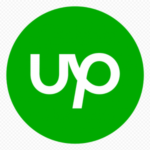
2. Upwork — the freelancer giant that gets CAD work done
Upwork isn’t just a freelance marketplace; it’s a universe of talent in every field imaginable and AutoCAD design is a well-trodden galaxy within it. With millions of freelancers worldwide, you’ll find AutoCAD pros who cater to every niche, from civil engineering drafts to intricate interior designs. The strength of Upwork is the tight screening mechanism — you can drill down by experience, price, and client reviews. Upwork’s milestone payment and timer functionality guarantees that you receive progress updates along the way, which is comforting if you have complicated projects to oversee from a distance.

3. Fiverr — CAD services with a splash of speed and affordability
If you require a quick, cheap CAD solution, then Fiverr could be the way to go. Having begun life as a five-buck gig economy platform, it has grown to become an enormous marketplace in which professional freelance CAD designers provide AutoCAD and 3D modeling expertise. You can get simple floor plans or highly realistic product renders, and there are literally thousands of different price points to suit your budget. Most designers have fixed-price packages, with known and transparent costs. Due to Fiverr’s built-in feedback system and extensive portfolios, you can readily find top-rated workers who deliver consistently high-quality work in a short time, saving time and stress on your next project.

4. Freelancer.com — the global marketplace for all CAD projects
Freelancer.com has been around what feels like forever, and it’s still one of the best bets for companies that need CAD freelancers. From noodling out a basic floor plan to engineering a sophisticated machine part, the site does it all. With a massive user base, you won’t be short on top-notch experts. The site’s bidding mechanism gets freelancers competing for your work, which usually means cost-effective prices. However, the sheer tide of proposals can be daunting. Being precise and technical in your project brief facilitates quality talent to come through that actually suits your requirement.

5. PeoplePerHour — hourly and project-based CAD freelancers ready to roll
PeoplePerHour stands out with its flexibility when it comes to recruitment, and it’s ideal for organizations with fluctuating CAD project demands. You can hire by the hour or pay a set price for clearly defined tasks, whatever suits your workflow. The platform is easy to use, and payment protection integrated into the system guarantees security for your money, which is only disbursed when you’re completely satisfied with the result.
One of the benefits is its global talent pool of AutoCAD specialists. With or without designing architectural drawings, product designs, or accurate civil drawings, you would be able to access freelancers who have the right skills and track record of delivering quality work across industries.

6. Guru — trustworthy CAD freelancers and easy cooperation
Guru has a professional, well-manicured environment that tends to draw experienced AutoCAD freelancers naturally. It’s very appealing to those who value organization and effective communication because of its collaborative work environment features. The platform guarantees smooth management of complex design projects with milestone payments, which include transparency and trust at every juncture in the job.
One of the advantages of working through Guru is the caliber of talent. Freelancers tend to have huge portfolios, so it is easy to evaluate their technical skills and design sense. Further, Guru’s solid feedback and ranking system allows you to measure reliability before you commit to a long-term work arrangement.

7. Toptal — the exclusive CAD talent pool for top-tier projects
Toptal proudly claims to have the best 3% of freelancers, and in the world of AutoCAD design, that level of excellence really shows. Whether you’re creating intricate aerospace components or designing out-of-the-box architecture, Toptal pairs you with designers who are the best with world-class level proficiency and accuracy, that is why it is a go-to platform for companies that cannot compromise.
The freelance vetting process is famously rigorous, so only top talent gets past the selection process. While rates are higher here compared to other places, the reward lies in their superior quality, excellent communication, and eagerness to undertake high-risk, challenging projects confidently.
RELATED: Top 50 SolidWorks Design Companies for 3D Modeling, CAD Services & Engineering in the US

8. SimplyHired — a freelance job board with hidden CAD gems
SimplyHired is more of a job board that aggregates listings from throughout the web, like freelance opportunities for AutoCAD designers. Instead of browsing individual profiles, you post your project and allow applicants to come to you. This setup can be ideal if you like having candidates express interest first, giving you greater control over selecting without having to take an entire day browsing.
One of the biggest strengths of SimplyHired is its ability to reveal to you specialized freelance work that you may not always have a chance to see on the largest sites. If you’re interested in tapping a bigger and possibly more specialized set of talent, it’s definitely worth checking out.

9. 99designs — more than graphic design, now for CAD too
Whereas 99designs is arguably most famously associated with graphic design contests, few people realize that the website also welcomes CAD freelancers. They compete in the same style as the graphic designers, presenting you with the chance to submit an AutoCAD project and receive multiple entries for designs. You aren’t locked into working with a single person in advance—creativity can run unfettered, and you can choose your preferred one from among many submissions.
That’s especially attractive if your project thrives on vision over technical specifications. It’s a fun way to play around with different styles, compare concepts, and end up with a design that represents your true vision.

10. DesignCrowd — crowdsourcing CAD design excellence
DesignCrowd adds a touch of creativity to sourcing talent by using the same crowdsourcing methodology as 99designs. Instead of selecting a single freelancer at first, you post your project and receive submissions from multiple designers vying for your attention. This process is especially valuable for CAD design needs, giving you multiple interpretations, styles, and ideas to select from—all based on a single project description.
The platform introduces you to a wide range of freelancers skilled in areas like architectural drafting, mechanical design, and product prototyping. Whether you are looking for creative ideas or accurate technical drawings, the pool of talent ensures innovative solutions tailored to your specific project requirements.

11. Kolabtree
If your AutoCAD work is more in the scientific, biomedical, or technical research direction, then Kolabtree might be a worthy platform to look into. It is uniquely oriented towards connecting clients with freelance PhDs, engineers, and specialists in their field—e.g., CAD designers with deep industry-specific experience. While it’s not the initial name to come to mind as a potential drafting solution in general, Kolabtree does a fine job with specialty applications like prototyping medical devices, modeling scientific instruments, or designing laboratory layouts, anywhere precision and academic rigor take priority.
Kolabtree’s vetting process prefers certifications and expertise, so it’s a great solution for individuals who need high-risk work done that’s not merely modeling or drafting. If you’re building something that might need to pass FDA inspection or be inserted into a laboratory setting, this is the place to hire an AutoCAD freelancer who talks design and compliance.

12. Designrush
DesignRush is a bit unconventional but not dissimilar from typical freelance marketplaces. It’s more of an agency and service directory, but it opens up to specialized CAD design companies and boutique freelance talent within specialties like product design, 3D modeling, and architectural drafting. You won’t be sorting through hundreds of profiles—instead, DesignRush pairs you up with vetted providers who suit your project needs. It’s especially helpful for companies that want agency-level reliability and the flexibility of freelance work.
A number of the firms and practitioners listed also offer AutoCAD-specific packages as part of broader design and engineering services. Regardless of whether you need the full product development or just like to have someone rework your napkin drawing scribbled in a rush into a properly layered DWG file, DesignRush helps you connect with the professionals who take your project as a sincere business opportunity.

13. Workana — South America’s rise to fame in freelance CAD services
If you’re searching for top-tier CAD talent from Latin America, Workana is a platform well worth exploring. It’s quickly becoming a go-to site for businesses needing quality drafting and 3D modeling work. Many freelancers on the platform bring solid experience with AutoCAD and are comfortable communicating in English, making collaboration smoother.
Workana’s charm lies not just in language and talent, but its affordable rates also get you to stretch the budget of your project without compromising quality. Whether you need architectural sketches or product design photos, Workana’s pool of talent offers resilient work.
RELATED: Best Practices for New Product Design & Development with Services Companies & Freelancers

14. Hubstaff Talent — zero fees, direct contact with freelancers
Hubstaff Talent lets you reach out to the best freelancers directly, with no fees charged. It’s a relief for startups and small companies who want professional results without paying prohibitively expensive prices. You can search through a wide pool of talent profiles and reach out to candidates directly, eliminating the middleman and reducing the hiring process. The platform offers professional CAD designers on flexible terms, whether you engage a single person for a big project or just some hours of services. This makes it especially useful for design work requiring professional services at a reasonable cost.

15. LinkedIn ProFinder — tap into your professional network to find CAD freelancers
Hiring AutoCAD freelancers through LinkedIn ProFinder has a more personal feel by tapping into your existing professional network. Instead of going the faceless platforms route, you receive bids from individuals who truly do have real LinkedIn profiles, complete with mutual connections, endorsements, and recommendations that add an extra level of trust. This approach not only helps you quantify the experience of a freelancer but also provides an estimate of how others in your niche think about their work. Going through testimonials and connections posted ensures their proficiency and professionalism prior to embarking on any design job.

16. Solidgigs — handpicked freelance leads for CAD designers
SolidGigs is different from other freelance websites because it works as a lead service rather than a hectic marketplace. CAD designers do not need to compete against dozens of offers. Instead, they receive pre-screened, vetted freelance jobs sent to their inbox. This streamlined process saves time and effort so that experts can focus on what they are good at—design.
For businesses and those that hire CAD professionals, SolidGigs provides access to a pool of serious, qualified professionals. It eliminates the headache of sifting through unqualified candidates, giving a shortcut to high-quality projects and professionals able to begin work right away.

17. We Work Remotely — remote CAD freelance jobs board
One of the more popular remote job sites around today regularly posts freelance CAD design careers, so it is the go-to source for industry professionals. A seasoned designer or just starting out, the site offers a steady stream of projects from reputable companies. It’s a safe bet to search for flexible employment matching your skills. What is special about this platform is its community of businesses that value remote collaboration. These businesses are used to operating across different time zones, so they will value freelancers who are effective communicators and producers, no matter how far apart.

18. AngelList Talent — startup CAD freelancers ready to innovate
AngelList is a go-to hub for startups that desire to connect with top-class talent, including freelance CAD designers with capabilities. Startups move quickly and enjoy innovation, and AngelList shares the same spirit by attracting professionals who are looking to jump into cutting-edge projects. Whether you’re launching a hardware product or creating a sexy new device, you’ll be able to find freelancers who understand the importance of speed and innovation.
For those companies that thrive on speed and innovation, it’s critical to find the correct CAD designer. AngelList spares you time on the rubbish and introduces you to freelancers who are literally startup-savvy.

19. Dribbble — not just design portfolios anymore, now CAD professionals too
Dribbble is mainly recognized as a platform for graphic designers, but freelancing CAD and 3D modeling professionals also have a community where they are creating a niche for themselves. They employ the platform to display intricate 3D renders, intricate product design, and architectural models in a visually appealing way. If your project is based largely on visual display, employing a freelancer from Dribbble will introduce an artistic flair that may not be present in traditional sources. Their design-focused sensibility ensures technical accuracy is coupled with creative wit, ensuring your CAD or 3D model has flair and clarity.

20. Behance — creative portfolios meet CAD design
Behance, just like Dribbble, has established itself as a go-to destination for stunning creative portfolios. While it’s been a darling among graphic designers and digital artists for years, it’s now getting buzz from CAD experts and 3D modelers who are willing to showcase their work. This has made it an even more vibrant platform for exploring different design disciplines.
For anyone interested in communicating with freelance professionals, Behance would be an easy way to come across examples of work and get inspired. You can also judge by real-world examples and contact the professionals directly behind the designs.
RELATED: Turning Concepts Into Stunning 3D Renderings with Architectural Visualization at Your Services Firm

21. X-Team: seasoned CAD freelancers for long-term projects
X-Team is an ideal partner for companies seeking reliable and seasoned freelancers who can seamlessly integrate into existing teams. Their approach isn’t just about hiring help, it’s about building long-term working relationships with professionals who are committed to your success. With a strong emphasis on dependability and skill, X-Team ensures you’re not left juggling inconsistent talent.
For AutoCAD work that demands constant input, ongoing teamwork, or real-time flexibility, X-Team’s system really shines. Not only are their freelancers hired for their technical ability, but also for their ability to interface with your workflow and project goals.

22. Catalant — Expert Freelancers for Sophisticated CAD Consulting
Catalant may be best known for its business consulting focus, but it’s a hidden treasure for companies seeking CAD design and 3D modeling skills as well. Although the site is committed to executive-level strategy, it contains a growing population of technical professionals capable of tackling tough design problems. They’re usually trained in engineering, prototyping, and manufacturing.
What makes Catalant stand out is its unique blend of strategy and execution. You’re not just hiring someone to create 3D models, you’re gaining a partner who understands your product goals and business vision.

23. Outsourcely — remote freelance CAD specialists
Outsourcely is a web-based marketplace that helps businesses find and hire remote freelancers, including skilled AutoCAD draftsmen. It is built with transparency in mind, where it has the ability to go directly to the freelancers rather than going through middlemen. With direct access, it facilitates it to work together while remaining on the same page, which is very helpful for CAD work where accuracy and clarity are needed.
What really sets Outsourcely apart is its emphasis on long-term working partnerships. Instead of offering standalone work, it encourages repeat, recurring assistance, perfect for businesses requiring repeated CAD design work over the long term.

24. Truelancer — affordable CAD freelancers in Asia
Say you are on the hunt for AutoCAD design freelancers who are inclined towards global collaboration and affordable prices. Truelancer does not disappoint in either aspect. The platform is especially popular with startups and small design firms looking to outsource tasks like 2D drafting, 3D modeling, and mechanical CAD drawing tasks to South Asian, Eastern European, and other freelancers.
The design of the site is clean, filtering is fast, and you get to post a job or look for talent by category. Freelancers also tend to give you sample CAD drawings or even interactive 3D previews to let you get an idea of their skill before you even hire them. There is also an optional Truelancer Prime that pre-screens top-level talent for tougher AutoCAD projects. Whether you require fast turnaround times or budget-friendly expertise, Truelancer can be a valuable addition to your freelance recruitment arsenal.

25. Nexxt — job board and freelance marketplace
Nexxt is a hybrid board with the best features of a traditional job board and the flexibility of a freelance marketplace. While it isn’t exclusively gig-focused, it does have freelance jobs interspersed sporadically across a wide range of disciplines, including CAD design. It’s a decent resource for both businesses seeking specialized design assistance and freelancers seeking new employment.
For firms looking to hire CAD professionals, Nexxt offers a fresh roster of candidates that do not necessarily exist on the more crowded sites. And for freelancers, it’s a smaller, less familiar site that could offer unexpected and valuable freelance opportunities.

26. Freelance.com — European hub for CAD freelancers
Freelance.com is Europe’s premier platform for companies that want to hire seasoned AutoCAD and 3D modeling professionals. The site connects clients to freelancers who are professionals at every kind of freelancing task, ranging from architectural drafters and industrial designers, all with proven experience in technical drawing and 3D rendering. Whether you are drawing exact plans for structures or models for products, you will find specialists who can address the specific requirements of your project.
What makes Freelance.com stand out is the emphasis on project variety and industry versatility. Clients can hire experts working on everything from residential plans to mechanical components. Easy collaboration is facilitated by in-built communication tools and transparent pricing, ensuring it is easy to schedule complex projects over the web.

27. CloudPeeps — freelancers who really get remote collaboration
CloudPeeps was built on teamwork and community values, so it’s a great marketplace for freelancers to labor in a team-oriented, caring environment. While it’s been a go-to market for marketers, writers, and designers, it’s now gaining traction with CAD designers and 3D model experts. That expansion is opening up new possibilities for technical creatives who excel in remote-working settings.
What sets CloudPeeps apart is its emphasis on matching talent with projects that are appropriate for both style and skill. CAD and 3D modeling freelancers benefit from this personalized method, with exposure to clients who care deeply about collaboration and creativity.
RELATED: A Guide to Electronic Product Design for Manufacturing with PCB Design Firms & Engineers

28. Hirable — quick matches with CAD freelancers
Hirable is a smart way to instantly discover freelance talent, especially when you’re working with small- to midsize CAD projects and need someone to hurry it up. The site maintains a remarkably simple hiring process, placing you with experts who are just the right fit for the job via a user-friendly interface that won’t leave you dangling. You don’t need to sort through scores of profiles or put up an unlimited number of job ads. Hirable makes it easy. From last-minute design revisions to a sudden influx of project work, Hirable fills the gap with freelancers who are ready to jump in. It’s a flexible, on-demand way to scale.

29. Envato Studio — creative freelance services, including CAD
Envato Studio is perhaps best known as a platform for creative digital services, including graphic design, video editing, and web development, but it’s deeper than skin deep. Hiding between the visually-oriented offerings is a niche group of CAD freelancers that provides technical precision to the platform. They provide drafting, 3D modeling, and architectural rendering services intended to support engineers, architects, and designers.
Whether you’re sketching out concepts for a new product or daydreaming about an interior design, the service allows you to easily draw upon seasoned CAD professionals. It’s a pleasant but useful corner of Envato’s creative world.

30. CrowdSpring — design contests plus freelance CAD designers
CrowdSpring has a pleasant twist on how companies can find the ideal CAD design. Instead of pre-committing to a single freelancer, businesses publish a design brief and invite several designs from talented designers across the world. It’s basically a small design contest where creativity runs wild, and you get to see lots of different styles and approaches laid out in front of you before selecting who really nails it. This arrangement is perfect for businesses seeking more choices and a little thrill in the process. Besides, selecting a CAD design isn’t solely technical, it’s also artistic. CrowdSpring makes that process both strategic as well as fun.

31. Nexa — Industry Focused CAD Freelancers
Nexa is a premium gateway for businesses seeking access to the finest freelance talent, especially in technical fields like engineering and architecture. Its uniqueness is its handpicked body of experts, comprising world-class AutoCAD professionals with knowledge about the dynamics of intricate design projects. This positions Nexa as a treasured resource for businesses that require accuracy, speed, and detailed technical expertise without compromising on quality.
The platform is for businesses that don’t have the luxury of taking a chance on hit-or-miss freelancers. Streamlining screening and offering access to experts in AutoCAD, Nexa ensures that businesses obtain reliable results, whether it’s complex blueprints or 3D architectural schematics.

32. Working Not Working — creative talent pool with CAD experts
What started as an art and design community, this website has turned into a functional venue where technical experts discover their niches, too. On its growing roster are AutoCAD freelancers who possess both the creative vision and the engineering mind for the undertaking. These specialists are not merely drawing lines on paper, they’re creating operational designs, from blueprints to product mockups, that require a keen eye and steady hand.
What makes the platform special is the way it bridges the space between imagination and reality. AutoCAD pros here don’t merely follow specs—they interpret concepts, bringing raw ideas and turning them into refined, buildable blueprints.

33. TaskRabbit — local CAD and drafting help
While TaskRabbit is most often known for furniture assembly or errand running, it can be a nice surprise source for more technical projects. In active cities that have architecture or design communities, you might be able to look for local CAD freelancers who offer drafting, 3D modeling, or editing blueprints. These are employees who can be able to deliver helpful hands-on services to projects that entail a requirement for face-to-face work, such as measuring a space or examining plans in the field.
This local connection can be a lifesaver when working remotely is not ideal. If you’re not merely renovating your house but designing a custom item, having a CAD expert in the area can make communication effortless and ensure accuracy.

34. Zeerk — micro jobs, including quick CAD fixes
If you require a quick resolution or small tweak to your design files, Zeerk is a handy online marketplace in which freelancers offer bite-sized services at inexpensive prices. Everything from rapid AutoCAD changes to small drafting repairs, it’s an easy solution when you don’t need a full-service design agency. The service is well-suited for customers who demand fast turnaround and simple tasks executed with little back-and-forth. Zeerk freelancers offer expert services like minor 3D modeling work, suitable for product design updates or visual refreshes. It’s ideal for businesses or individuals needing to make multiple adjustments effectively.
RELATED: Best 50+ Product Design Companies & New Prototype Development Services Firms in the US

35. WorkMarket — enterprise freelance management
WorkMarket is created for large companies to handle freelance talent pools in bulk, so it’s a smart option for companies that work with specialized professionals like CAD designers. Its site is tailored to company use, offering the tools for onboarding, compliance, and performance management. Because of this, it’s especially well-suited for companies with a revolving door of experts in design, engineering, and other technical specialties.
Compared to less formal freelance platforms, WorkMarket is professional and enterprise-focused with controls. Businesses like to have features like customized workflows, automated payables, and integration with existing HR systems. It’s a proper environment, perfect for managing complex projects.

36. Moonlighting — freelance marketplace with CAD experts
Moonlighting makes freelancing easy by offering an amicable platform filled with professionals from different fields. You may need a skilled AutoCAD designer, 3D modeling expert, or a worker with an offbeat niche expertise. The site brings them all to your fingertips. A simple interface ensures that posting a job, meeting the freelancers, and project management are simple without getting bogged down in steps.
For individuals and companies alike, Moonlighting provides a simple way to discover reputable freelance professionals. Browse portfolios, read reviews, and talk directly with authorities before committing, perfect for short-term work or long-term partnerships.

37. FreelancerMap — tech-centric freelance jobs board
FreelancerMap is an extremely interactive web-based solution that’s been designed with technology-aware freelancers in mind. It works for all types of professionals, from software coders to engineers, IT consultants, and CAD experts. You can browse through a large collection of freelance projects posted by companies globally, making it easy for you to gain access to opportunities that best match your field of expertise and interest. Whether you’re interested in system architecture or mechanical drafting, there’s something for nearly every technology niche.
One of the strengths of FreelancerMap is its freelancer profile system. Freelancers can showcase their skills, experience in projects, and qualifications all in one place, giving clients a direct concept of what they are capable of doing.

38. Jobspresso — remote freelance job listings
Jobspresso is one of the premier pick websites for professional home-based job listings, and it stands out by offering a carefully curated list of high-caliber job listings across various industries. Its standout feature is the degree of specificity, a hand-picked list to ensure legitimacy and relevance. Tech, marketing, and design professionals alike will find a steady supply of new jobs rotated on a regular basis. For freelancers seeking flexibility and real gigs, it’s a solid option worth saving to your bookmarks.
Freelance CAD designers, especially, will find Jobspresso useful since sometimes they have work-from-home positions specifically made for their skills. Such work is mostly product design, architectural drafting, and 3D modeling.
RELATED: Best 40 Sites to Hire Freelance 3D Modelers for Architectural & Product Rendering Services

39. Codeable — mostly WordPress but sometimes with reative reelancers
While Codeable is indeed famous for its WordPress expertise, some members of the network do a bit more for web development. They offer CAD and 3D visualization services with specialties that spice up website projects, especially for architecture, interior design, or product-oriented businesses requiring immersive, visually engaging presentations to engage online viewers more deeply.
These freelancers complete the loop between technical visualization and web design and develop 3D renderings, animation, or interactive models that can be embedded in sites. It’s a unique crossover that allows clients to display designs, prototypes, or floor plans on their site directly,an amazingly valuable tool for marketing, presentations, or making customer decisions.

40. Gigster — full-service freelance teams including CAD
Gigster is an expert at building specialist teams to carry out advanced, high-end projects. From software development to advanced design work, they put together the ideal talent to deliver. This is applied to CAD and 3D modeling as well, where their personally selected experts strategize through execution with precise detail.
Their end-to-end service enables project management for customers. Instead of having to deal with multiple vendors or freelancers, businesses get a smooth service from start to completion. Gigster promises quality by handing each job to engineers and designers experienced in the nuances of technical and creative dilemmas.

41. Bark — Local Freelance Search with CAD Pros
Bark is a hassle-free service to connect you with local freelancers to perform many various services, including skilled AutoCAD draftsmen. It’s also very useful if you’re working on a project that requires hands-on effort and someone within the area who knows the local laws or must go view your site firsthand.
The majority of customers visit Bark when their project is in need of more than remote assistance. Whether it’s a renovation, custom furniture design, or intricate architectural plans, your neighborhood AutoCAD virtuoso is able to allow seamless communication and ensure everything appears correct to your eyes, free from incessant emails or virtual meetings.

42. The CAD Crowd (a younger brother to Cad Crowd) — expert CAD freelancers
If you’re looking for experts who live and breathe CAD and 3D modeling, this smaller site could be the answer for you. It’s a niche community where clients sit down with experts who don’t blow their own horns when it comes to design—they focus.
Contrary to general freelancing platforms where you trudge through skills that have nothing to do with your work, this specialized platform brings on board talent that comprehensively understands CAD software, technical diagrams, and 3D visualization. It’s ideal for high-precision projects that require seasoned hands and attention to detail.

43. LocalSolo — freelancers in your area for AutoCAD help
LocalSolo is a local talent-focused freelance marketplace that is ideal for businesses that need work performed in-person or in the same time zone. It acts to bridge the divide between convenience and communication through the proximity-based matching of freelance professionals and businesses. This site is especially worth its salt on projects where onsite meetings, site visits, or quick turnarounds are critical. With an emphasis on keeping local freelancers in mind, LocalSolo streamlines collaboration and brings it closer to home, be it design, technology, or consulting work that performs better locally.

44. Crowdsite — design competitions and freelance CAD talent
Crowdsite offers a new way of sourcing diverse design ideas via design contests. This includes CAD submissions, hence being highly beneficial to those who require new ideas from other designers before deciding on the best solution for their project.

45. 3D Hubs — 3D printing and CAD design services combined
3D Hubs offers a seamless way of connecting CAD design freelancers with reliable 3D printing services. It’s the ideal platform for rapid, efficient prototyping—transforming digital concepts into physical embodiment with expert aid at each phase.
RELATED: 10 Tips to Improve Photorealistic 3D Renderings for Design Companies & Freelance 3D Artists

46. Designhill — freelance marketplace with CAD offerings
Designhill is a great place to recruit experienced freelancers in AutoCAD drafting, 3D modeling, and other CAD services. From product creation to build design, qualified experts are waiting to bring ideas to life.

47. Latin American freelance marketplace — Workana
If you’re a buyer in search of skilled AutoCAD design freelancers with excellent portfolios and an increasingly established profile in Latin America and Spain, Workana is an overlooked gem. It’s among the best places for companies to find CAD professionals who can handle such projects as architectural drafting, technical drawing conversion, and complex 3D modeling, quite often at very competitive rates.
Workana can host single gigs as well as long-term projects, and the platform is easy to navigate through by language, experience, or type of project. You’ll find decent Freelancers here offering full-cycle CAD services, such as schematic design and photorealistic rendering. The review process is also intensive, so you can measure up professionalism, responsiveness, and competency before getting in touch.

48. Freelancer.in — Indian freelance marketplace for CAD
If you want to locate cheap CAD experts, Freelancer.in can help. This website has tons of Indian freelance professionals with experience and the ability to offer excellent CAD design work at very affordable rates.

49. Crowded — aggregates freelance listings, including CAD Jobs
Crowded is an easy freelance project aggregator that gathers CAD postings on multiple sites in one place. Instead of bouncing between sites, freelancers can easily search and review prospects and save time, getting the best opportunity for their skills.

50. FreeeUp — pre-vetted freelancers for AutoCAD and CAD work
FreeeUp offers pre-vetted freelancers for hiring on demand, including experienced professionals who specialize in AutoCAD drafting and 3D modeling.
Wrapping it up: your dream AutoCAD designer is a click away
The perfect AutoCAD freelancer is not something you stumble upon, it’s something you stumble upon where they congregate. Whether you’re drawing up blueprints for your own dream home or reverse engineering a mechanical part, drawing up sexy furniture for a showroom, or designing a 3D model of your next big product idea, the list just showed you the 50 best doors to knock on.
From giant platforms like Cad Crowd, Upwork, and Toptal to niche gems like Kolabtree, DesignRush, and PeoplePerHour, the options are as diverse as the projects that you can envision. Some sites allow you to hire a solo freelancer in an instant. So go ahead and take the plunge, publish that project, look at that profile, and hire that CAD genius. If you’re sketching out the germ of your startup in a garage or launching a billion-dollar idea, one of these 50 sites is going to get you one step closer to the design firepower you need.
Design smarter. Hire smarter. And let your CAD vision become real, layer by layer, line by line.


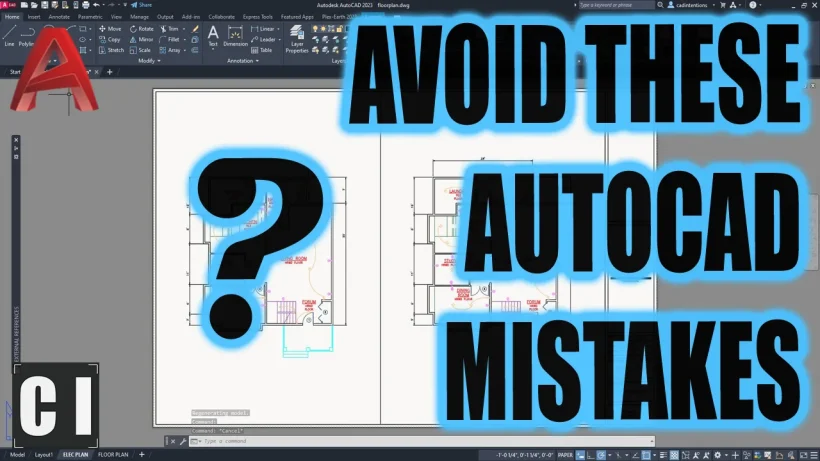






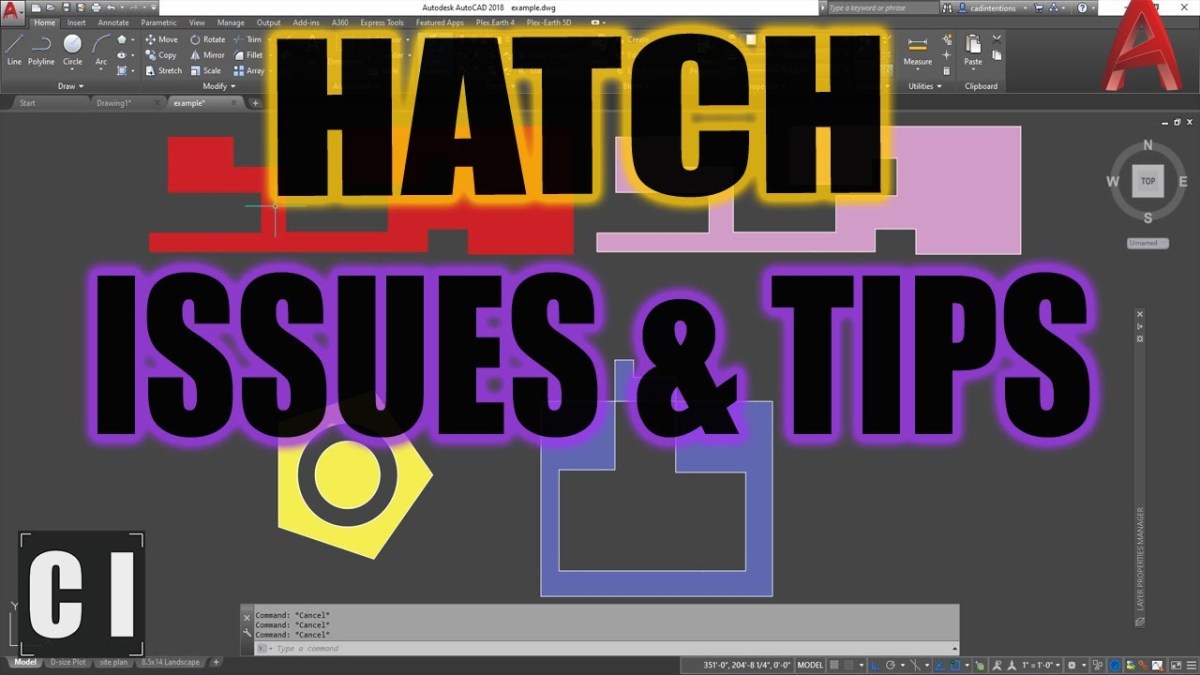
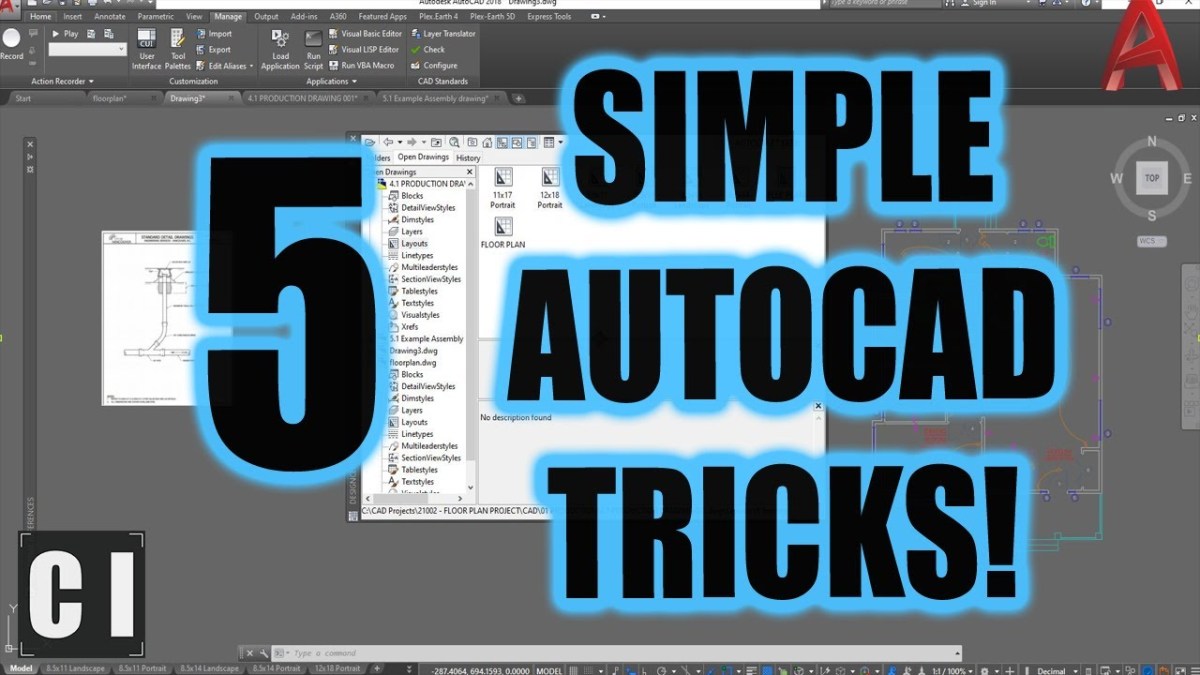





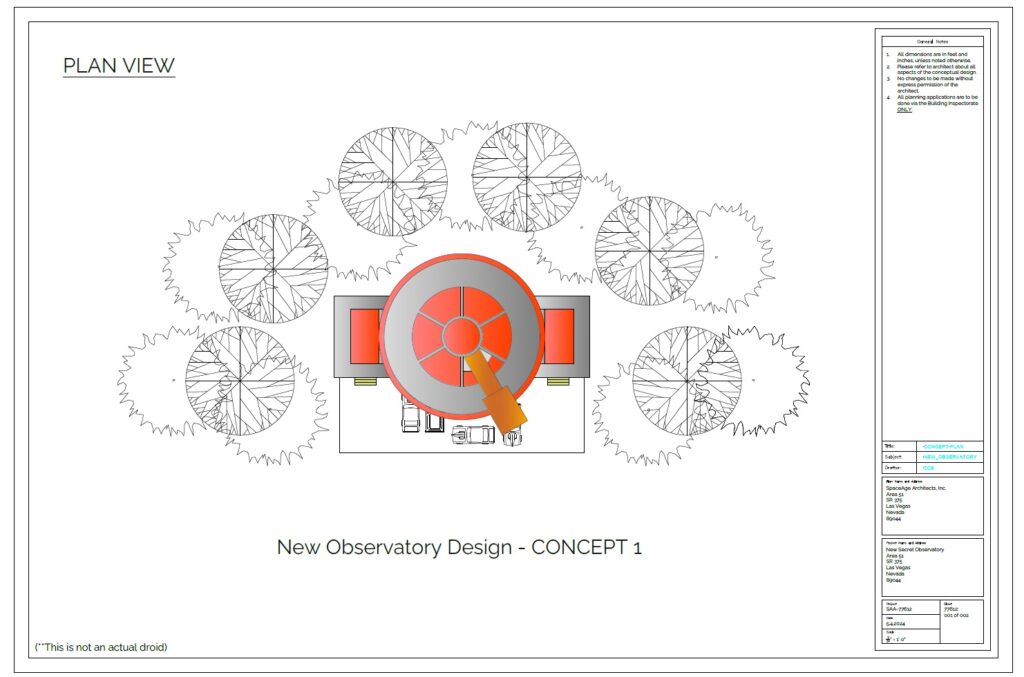
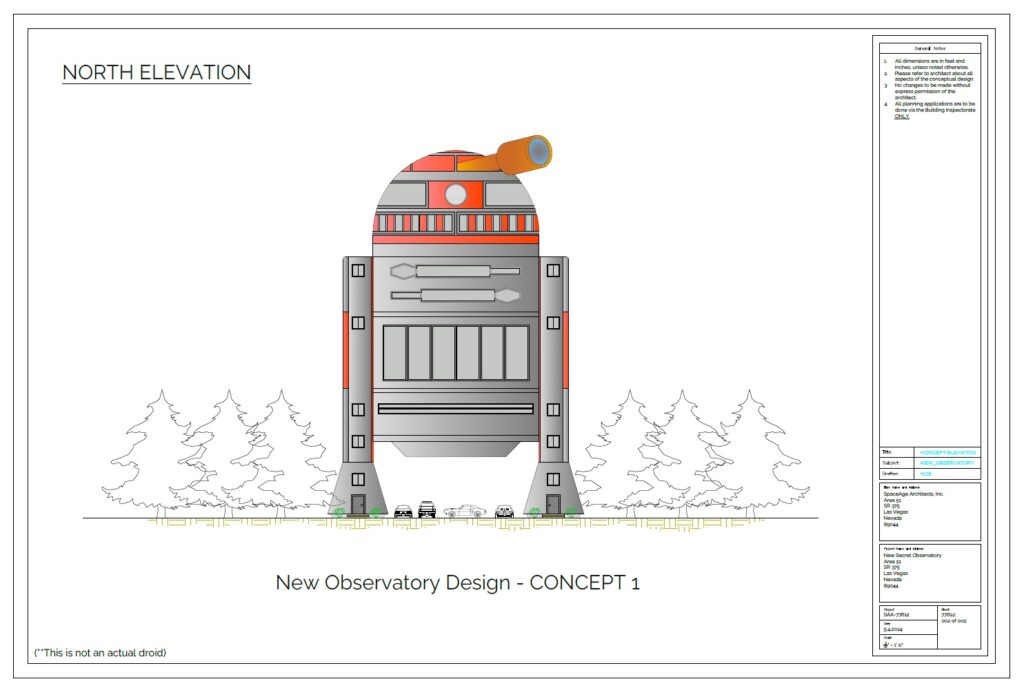



 To show different scales and areas of your design, use
To show different scales and areas of your design, use 