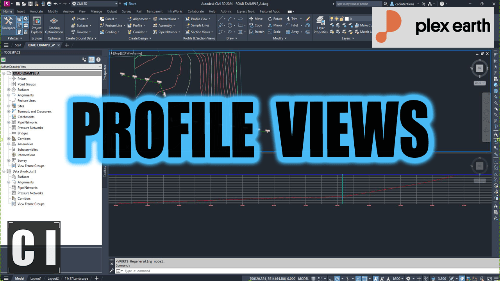Dribbble has permanently banned dozens of designers from its platform following a new effort to pivot to a marketplace and chase monetization. This includes one of the platform’s most well-known designers, Gleb Kuznetsov, founder of the San Francisco-based design studio Milkinside.
Dribbble deleted his account with its over 210 million followers because he shared his contact information with prospective clients through the platform in violation of its new rules.
Remarked Kuznetsov in a post on X, “I brought 100,000+ monthly users. 15 years of work. 12,000+ shots. All instantly deleted, because a client asked for my email. One warning. No appeal.”
Fed up with the changes at the company, which helps product, UX, web, and other digital designers showcase their portfolios and find new clients, Kuznetsov says he’s been talking to investors about launching a competitor.
Shortly after his social media post, Dribbble users expressed their shock and anger over the decision, crediting Kuznetsov as being one of their biggest inspirations and lamenting that the platform would make such a misguided move.
Dribbble, meanwhile, says Kuznetsov was actually warned multiple times that he was violating the new rules and the email was the final notice.
Dribbble’s pivot to a marketplace
The issue has to do with a more recent policy change first announced on March 17, 2025.
Techcrunch event
San Francisco
|
October 27-29, 2025
In an email shared in March with Dribbble’s some 750,000 approved designers — meaning those who are authorized to communicate with others on the platform — the company said it was no longer allowing designers to share their contact information with prospective clients until after their client sent payment through its platform.
The company positioned this change as one meant to protect designers from non-payment, as well as one that allows Dribbble to continue to sustain its business.
The announcement was also posted to social media and the company blog.

However, Kuznetsov claims that non-payment isn’t a very common problem, and really, this update is about Dribbble attempting to take a larger cut of designers’ business.
Dribbble doesn’t dispute that.
Before the policy change, Dribbble made money in one of two ways. Starting in September 2024, Dribbble began pivoting to a marketplace that connected designers and clients. Designers could communicate freely on the platform and then either share a 3.5% revenue cut on clients they converted, or they could pay for a Pro subscription to skip the rev share. In March, the company tightened the rules further, saying that anyone finding clients on Dribbble would need to offer the platform a cut of their revenue.
“It went from it was optional to use our transactional features to it was required for non-advertisers to use our transactional features, if they were on Dribbble, to find clients,” explains Dribbble CEO Constantine Anastasakis, in an interview with TechCrunch. “If a user is on Dribbble to find inspiration or to get feedback on their work, or to talk shop with their peers, none of this affects them,” he added.

The exec, who joined the company after working at direct-to-consumer lender Lower, video marketplace Pond5 (exited to Shutterstock), and freelancer marketplace Fiverr, was hired last April to pivot Dribbble into a marketplace. While the company is profitable under parent company Tiny, it’s still a small 20-person team and isn’t reliant on venture backing to serve its 7.5 to 10 million monthly unique visitors.
“Dribbble was something that really accelerated our business dramatically back in the day,” Kuznetsov told TechCrunch. Before Dribbble, there was no platform where designers could share their work with others, he says. It helped designers receive feedback that came specifically from their peers and allowed newer designers to learn from those at the top of the industry.
Kuznetsov is now part of the latter group.
At Milkinside, Kuznetsov has worked with companies like Apple, Google, Amazon, Scandinavian Airlines, United Airlines, Honda, Mitsubishi, Mercedes-Benz, and other large companies in the Bay Area.
As a result, he likely didn’t feel that Dribbble would risk banning him for not abiding by the new terms.
Anastasakis essentially confirmed this to be true.
He told TechCrunch that Kuznetsov received 83 work inquiries since the new terms rolled out in March, and responded to 61. In each message, the site shows a warning that reminds users that contact details should not be shared before project payment. However, Kuznetsov shared his contact information in six messages, which would have displayed a stronger warning at that time.


The company then followed up with a warning email on July 22 about his repeated terms-of-service violations, which informed him he was risking permanent suspension.
Kuznetsov told us he didn’t see this email initially, but Dribbble says it tracked that the email was opened three times before his suspension.
“I believe that Dribbble — it was their goal to hurt me so I can spread that [news] so they can give a harsh lesson to everyone who tries [to break the rules],” Kuznetsov says.
Anastasakis confirmed as much to TechCrunch.
“There’s really no conceivable way in which he did not realize that what he was doing risked permanent suspension of his accounts,” Anastasakis told us.
“I think that ultimately it was that he believed that we wouldn’t take action against a designer of his caliber,” he continued. “As a side note, I actually think that he’s done us a big favor as far as getting the word out about how seriously we take the terms.”
For Kuznetsov, or any designer who was banned for similar reasons, the only option to come back to Dribbble is by joining as an advertiser, which requires a minimum campaign budget of $1,500 per month for at least three months.
A new competitor to Dribbble emerges?
Kuznetsov has decided to forge his own path, saying that he’s hurt by Dribbble’s change.
“It’s not going to be a copycat of Dribbble,” he says of his pending startup. Instead, it will be a resource for designers that will also leverage AI.
While there has been a lot of backlash about AI models training on creatives’ work without compensation, Kuznetsov believes there’s a use case for the technology in terms of inspiration, creation, and design.
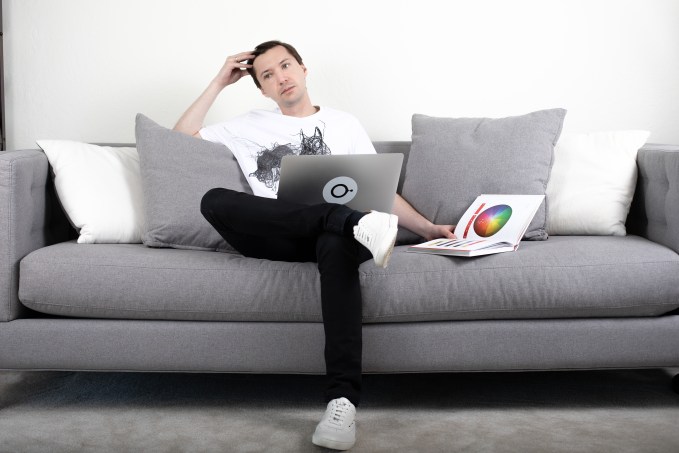
“It’s a big hole right now in the market … Everybody’s doing AI startups, but nobody’s really doing AI startups for designers,” Kuznetsov notes. “AI is something that really can elevate our ability to create, and make it on a much higher level of quality. It’s going to help us to not only earn more money and grow, but also create something we never even thought was possible to create without a specific skill set.”
Kuznetsov says he expects to have an MVP (minimum viable product) ready in three or four months.
However, he notes the goal is not to “kill” Dribbble, even though investors offered him money to do so.
“It’s not like that. I’m trying to do something good for the community because I’m a designer. So I know how painful it is to be a designer in this world,” says Kuznetsov.
“We need to be really smart about how we invest our time — how we give our best and give our life to other platforms. Diversification of that investment should be something that everyone should be thinking about,” he adds.